Timelapse: 2023-1-16
This Timer Time-lapse only works for the V1.1.7+ firmware of Beagle camera and the V1.2.8+ Beagleprint app. If your firmware of the camera or app is lower than this version, please upgrade first.
Beagle Camera Timer Time-lapse Video-Gif

Beagle Camera Timer Time-lapse Video-Gif

Beagle Camera Timer Time-lapse Video-Youtube
Beagle Camera Timer Time-lapse Video-Youtube
Step 1 - Print the Twist Focus Tool and Adjust Focus
1. Print the Twist Focus Tool

2. Install and Adjust Focus

Step 2 - Choose Timer Time-lapse Video
1. Click Camera Setting on the beagleprint

2. Click Timelapse Setting
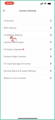
3. Choose Timer Time-lapse Video and set the capture image minimum interval seconds

Step 3 - How to recording
Click the icon and hold for 3 seconds to start

Click the icon and hold for 3 seconds to end

Note: The circle means the recording is in progress, and the √ means the recording is Finished.
Timer Time-lapse Video could be generated without connecting to the 3d printer.
