Update: 2022-08-26
You may have less knowledge about "the fourth season of the Netflix series Stranger Things," nor have you heard of "Running Up That Hill," but you may be familiar with the "Running Up That Hill" within the time-lapse videos. Following this article, let's learn how to add the text content to the model, which can also be seen in the time-lapse videos.
What do we need to get ready?
1. Beagle camera. It is a dual-use 3d printer camera that allows you to monitor and control your 3D printer remotely, while also making it easy to create time-lapse videos.
2. Computer
Create the Text Via Thinkercad
What's this?
Thinkercad is an online website 3d design software from Autodesk which is based on constructive solid geometry (CSG) and allows customers to create 3-dimensional entities by combining, stacking, and merging simple models. In brief, it helps to generate 3-dimensional entities quickly and is entry-level.
Operation Steps
Select "Text" in the basic shape, drag and place it on the platform, then enter the text content you want, and export it to the STL format.
Where to get it ?
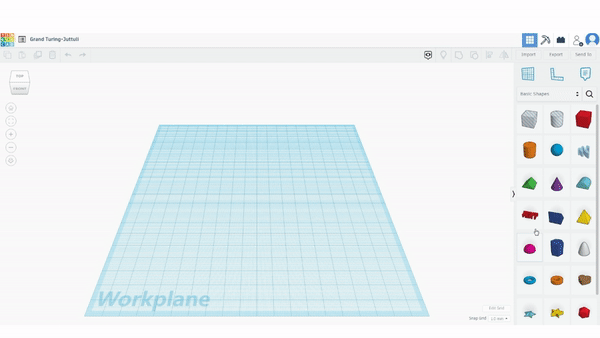
Load Models Via PrusaSlicer Software
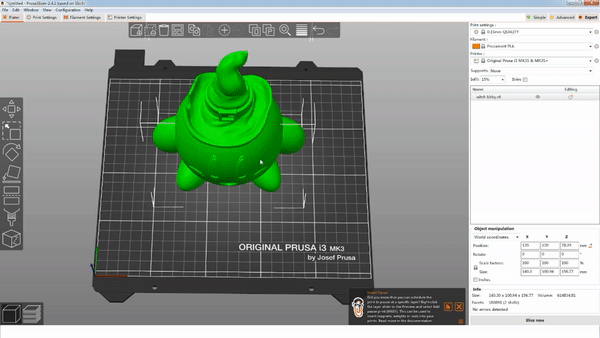
What's this?
PrusaSlicer is slicer sofrware of open source which has powerful functions, such as the ‘add negative volume" which will be used below. Each parameter has a variable name that can be customized and set a particular logical relationship in the corresponding box or G-code to help us achieve more ideas.
Operation Steps
1. Download Kiyby models
2. Load it to PrusaSlicer
3. Select the model and right-click, choose “Add negative volume”, Load, then find the STL file exported before
4. Move, zoom, and embed to the corresponding position of the model
Where to get it ?
Models: Kirby by pressprint
Slicer Software: PrusaSlicer
Slice & Preview & Upload
What's this?
Convert the mesh file into a G-code file (a file of G-code collection, suffixed with .gcode). After slicing, you can drag the slider in the layer preview to view the printing process.
There is a special place here. By dragging the left and right sliders, you can view the corresponding G-code code bar on the left, following your drag and drop to scroll automatically.
Operation Steps
1. Click the "Slice now" button on the bottom right;
2. Drag the slider to check after the slice finished;
3. Upload the g-code file to the 3d printer beagle camera via Begaleprint APP or PC Browser, and print.
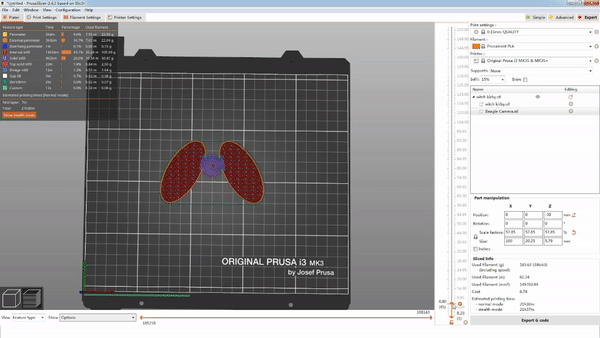
Conclusion
In conclusion, create the Text file through Tinkercad, then embed it in the model through the PrusaSlicer software. It is similar to Boolean operations: delete common parts, preview slices, and then upload to Beagle Camera for printing. When printing is complete, you can download, play, and share time-lapse videos with text content.
So easy, and you can find more time-lapse videos and information our website. Welcome to discuss with us and let 3d printing is more fun. If there's any question or need assistance from us, please feel free to contact us at support@mintion.net.


