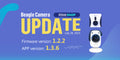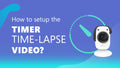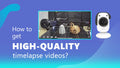The Beagleprint is an application with an easy and clean interface to watch the real-time video of your 3d printing and monitor your 3d printer status. With Beagleprint, you would auto-generate pretty cool time-lapse videos without any settings. Furthermore, Beagleprint allows you to :
- Watch the real-time videos of 3d printing at HD / SD resolution
- Capture the images of 3d printing
- Connect / Disconnect your FDM 3d printer
- Upload the gcode files for direct printing
- Check the 3d printing process by percentage
- Pause / Stop the 3d printing
- Monitor the model height, layers, fan speed, etc
- Check the temperature curve of the hot end and the hotbed
- Set the goal temperature for the hot end and the hotbed
- Move the X/Y/Z axis by millimeter units
- Adjust the feeding speed and fan speed
- Playback the normal record videos by day/time on your mobile phone
- Download the time-lapse videos to your mobile phone
- Support multiple Beagle cameras and FDM 3d printers for multiple management
- Online upgrade of the firmware of the Beagle camera
- Wireless extends the Beagle camera for smart kits