How to make the Beagle camera connect to the WiFi network?
This guideline article is based on the Beagle camera firmware version beyond V1.0.6, and the Beagleprint app version beyond V1.1.5. If your firmware and app are an old version, please download and upgrade the firmware and the app first. The latest version is optimized for the WiFi connection on the app.
(Have question to upgrade the firmware? Please follow this article to upgrade the firmware. )
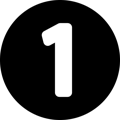
Get ready for the connection
Power up the camera, it will take about one minute to wait for system initiation
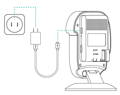
You will hear the voice of "Camera is ready for AP configuration"

You can find the LED of WiFi on the back panel of camera is in flashing
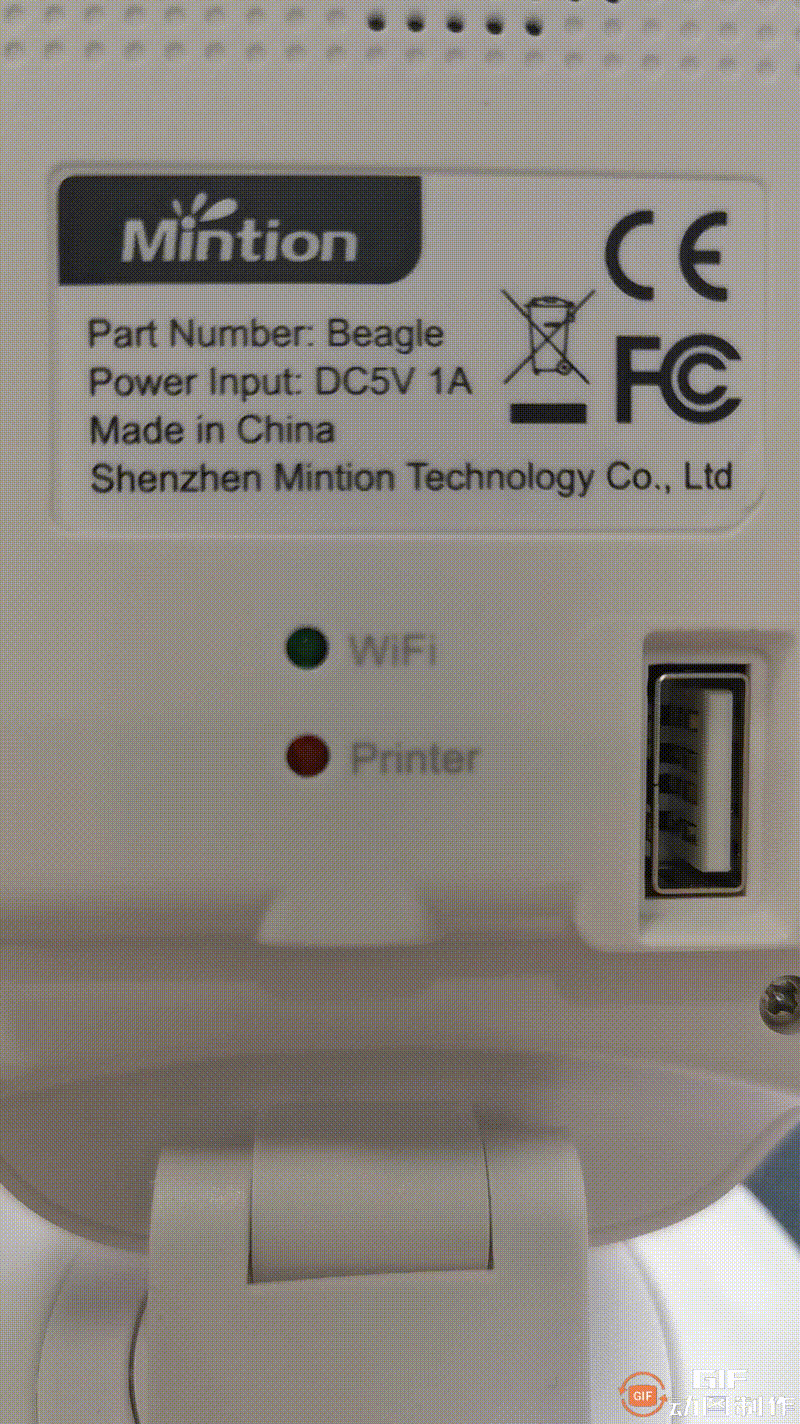
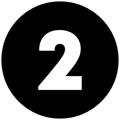
Add the camera into the app
After you register the account, please follow the steps in the app to connect the Beagle camera. Please note that, the guideline is based on the Beagleprint V1.15+ version; if your app is lower than this version, please upgrade first.
Click + on the top
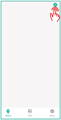
Select the "AP Configuration"
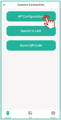
Select the "Yes..." and click "Next"
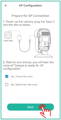
* If you didn't hear the voice of "AP Configuration" after the camera is power up, please select the "No..." sector to reset the camera first.
The WiFi name will be automatically caught the current wifi you connected to, and input the password of the WiFi network then click the "Next" button to go.
Please make sure the password is precise and correct. Otherwise, the connection will be failed.
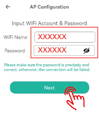
* This section is very important, the password needs to be correctly entered, otherwise, you can't find the camera via wifi then you have to reset the camera.
Remember the hotspot and default password of the camera

Go to Setting section to connect the hotspot in WiFi connection
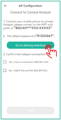
Select the "BGCAM..." hotspot and input default pasword "01234567"
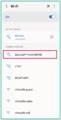
Back to Beagleprint app and select "Yes..." sector and click "Next"
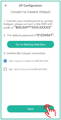
* Please make sure you input the correct default password when connect the "BGCAM..." hotspot, if you didn't connect to the "BGCAM..." hotspot or didn't input the correct the password, you can't click the "Next" button.
* Please give the permission of the Beagleprint app, and click "Confirm" to use the network when you connect to the "BGCAM..." hotspot, even if it's not able to connect to the internet from the mobile phone reminder.
The camera is connecting to the WiFi
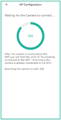
Camera will show online when connected
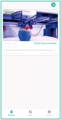
The LED of WiFi is solid lighting

* Please ensure the camera is in a good wifi signal environment, otherwise, the camera will keep searching this WiFi and you can't find it in the app.
After the Beagle camera is connected to the WiFi network, then you can remote access the camera.
* Please note that, if your mobile phone is connected to a VPN proxy, the camera is not able to show video due to the video data being too big to transmit.
